How to Install Rojat App
How to Install Rojat App
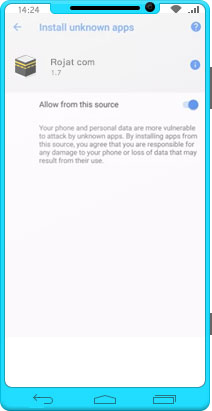
One of the default security on Android devices is not allowing users to install apps from outside the Play Store.
But due to unfair sanctions and bycodes by Google in relation to some countries and people, we could not put the Rojt application on Play Store, but it’s fairly easy to install apps from unknown sources on Android.
Install Apps from Unknown Sources in Android 10, 11, and 12
- Open Settings on your phone.
- Go to “Apps,” then tap on “Special app access.” If you don’t find it, go to “Advanced” followed by “Special app access.”
- Tap on “Install unknown apps.”
- Tap on the “Rojat com app”
- Enable the toggle next to “Allow from this source.”
- Tap on the Rojat com APK file to install it.
Install Apps from Unknown Sources on Samsung
- Open Settings and go to “Apps.”
- Tap on the three-dot icon at the top and select “Special access” from the menu.
- Tap the “Install unknown apps” option
- Enable the toggle next to the Rojat com app
Note: if the above steps don’t work, go to “Settings → Biometrics and security (or Privacy) → Install unknown apps.” Enable the toggle for Rojat com app.
Install Apps from Unknown Sources in Android 8.0 Oreo and 9.0 Pie
- Go to “Settings -> Apps & notifications -> Advanced -> Special app access -> Install unknown apps.”
- Select the Rojat com app to install from unknown sources.
- Tap “Allow from this source” to enable unknown sources for Rojat com app.
Install Apps from Unknown Sources on Android 7 Nougat and Older
- Open the App Drawer on your Android device and tap on the “Settings” icon. It will open the settings panel where you can change all the settings related to your device.
Also, you can pull down the notification bar twice and tap on the gear icon to open the Settings menu. - Scroll all the way down until you see an option saying “Security & fingerprint.” On the devices that do not have the fingerprint feature, you will only see the “Security” option.
- Tap on the option you have on your device, and it will open the security settings menu for your device.
- Scroll down and to see an option that says “Unknown sources.” This option is what controls whether apps from outside the Play Store can be installed on your device. By default, the option is disabled.
- Enable the toggle next to the option to turn the feature on.
- You will get the following prompt before the feature can be enabled on your device. It mentions the risks involved with installing apps from unknown sources. Tap on “OK”
- With the feature enabled on your device, you may exit out of the Settings menu and install the APK.